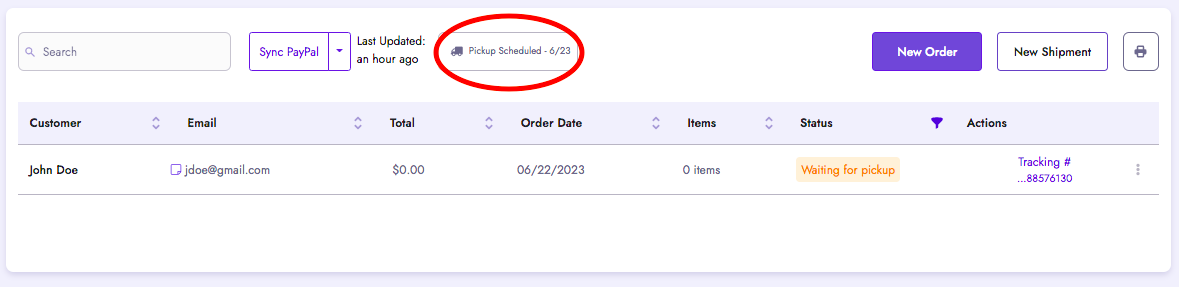Scheduling a Pickup Made Easy with Ship.com!
Scheduling a pickup
It's super easy to schedule a pickup with USPS through Ship.com. Just follow these simple steps:
Make sure you have printed labels for all the packages you would like to include before requesting a pickup.
- Click on the Ship/Orders Page from the left navigation bar.
- Once on the Ship Page you will be able to select "Request Pickup" from the sub menu.

- In the pop-up window, choose a pickup location from the dropdown menu. If you select "OTHER," special instruction are required
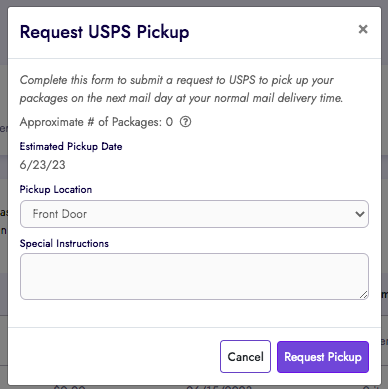
- You can see an estimated pickup date at the top, usually the next mail day at your regular mail delivery time. Remember, this date is just an estimate.
- Once you're ready, click "Request Pickup."
Checking pickup status
Once your request is approved, you'll receive an email from USPS with a confirmation number. The email will also explain how to make changes to your pickup request directly with USPS.
After scheduling a pickup, the button will change to "Pickup Scheduled on <estimated date>." You won't be able to schedule a new pickup until the following day, so please make sure you've included all the packages you want in this pickup. The deadline to schedule a pickup is 1:59 AM CT.
Cancelling a pickup
If you would like to cancel your pickup, simply select "Pickup Scheduled on <estimated date>" and a popup will appear with the option to cancel.
Once 1:59 AM CT passes on the day you scheduled the pickup, you can no longer cancel the pickup. However, you can always schedule a new pickup by selecting "Schedule Pickup" again.