What is auto reload and how to set it up correctly
Account Balance - The amount of funds currently available on your account to purchase postage.
Auto Reload - The amount you authorize Ship.com to charge your payment method when your Shipping Balance is less than the cost of your next shipping label.
Browser Directions
Before adding funds to your Account Balance, you need to set your Auto Reload amount. This amount is not the minimum balance required in your account; it is simply the amount that will be charged to your payment method when your Account Balance is low.

To set your Auto Reload amount, go to your orders page and click on your "Account Balance" in the upper right corner. A tab will open displaying your current balance, payment method, and a drop-down menu with recharge options. You can also update your Auto Reload amount in your Billing Settings.
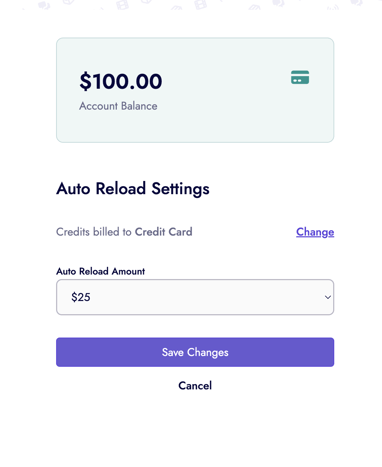
In the drop-down menu, you will find various monetary amounts to choose from. Some options may be available only if you use a bank account or have a paid subscription. Select the amount that suits your shipping needs.
After setting the recharge amount, you can proceed to purchase a label. Once the label is purchased, the system will charge your card the authorized full amount. The funds will then reload into your shipping balance, minus the price of the postage for that label.
You can now continue purchasing labels. If your balance is insufficient for the postage, funds will be automatically loaded into your Shipping Balance.
If you prefer not to have your balance refilled automatically, you can set your recharge amount to "Disabled." This will mean no Auto Reloads can be initiated until updated.
