Howdy, savvy shipper! Get ready to dive into the world of batch purchases. It's a nifty feature that lets you buy postage for multiple labels all at once. Save time on a tedious task with three clicks!
But hold on, there are a few things to keep in mind before you create a batch of labels. Follow these simple steps on your Orders Page:
- Take a moment to consider which orders will ship using the same shipping method and have similar weights. (Psst, you can even print multiple batches if needed!)
- Make sure those orders are in the "Ready to Ship" status, meaning they've been paid for and are good to go.
- Double-check that these orders have complete and valid addresses. Smooth sailing starts with accurate destinations!
- If there are any labels that shouldn't be included in your batch(es) but still need to be shipped, go ahead and purchase them separately.
With all these preparations in place, you're all set to embark on your batch purchase adventure. Get ready to streamline your shipping process like a pro!
How do I make a batch purchase?
Start by selecting 'Ship / Orders' tab, then 'Batch Purchase' when the sub-menu appears.
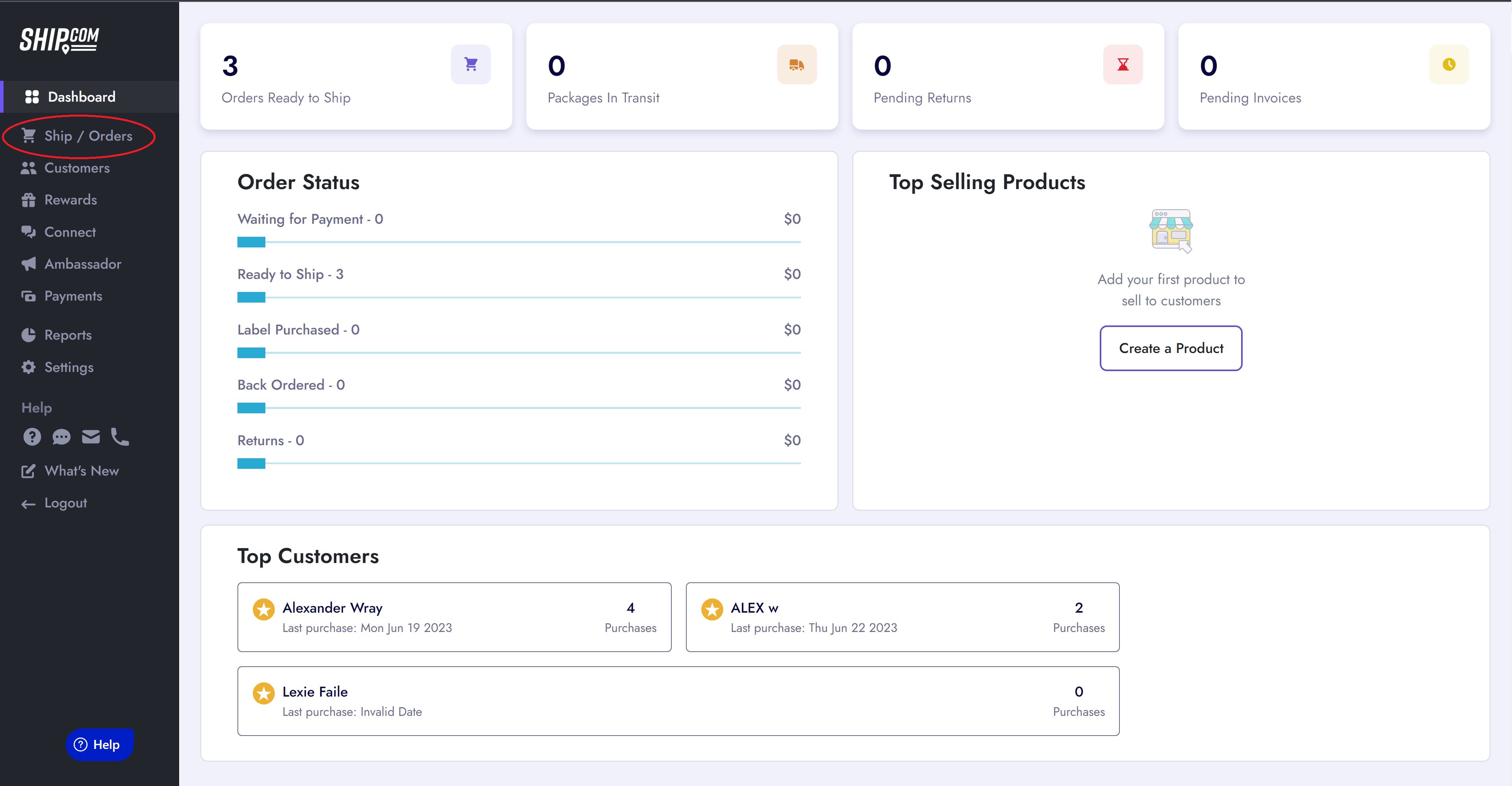
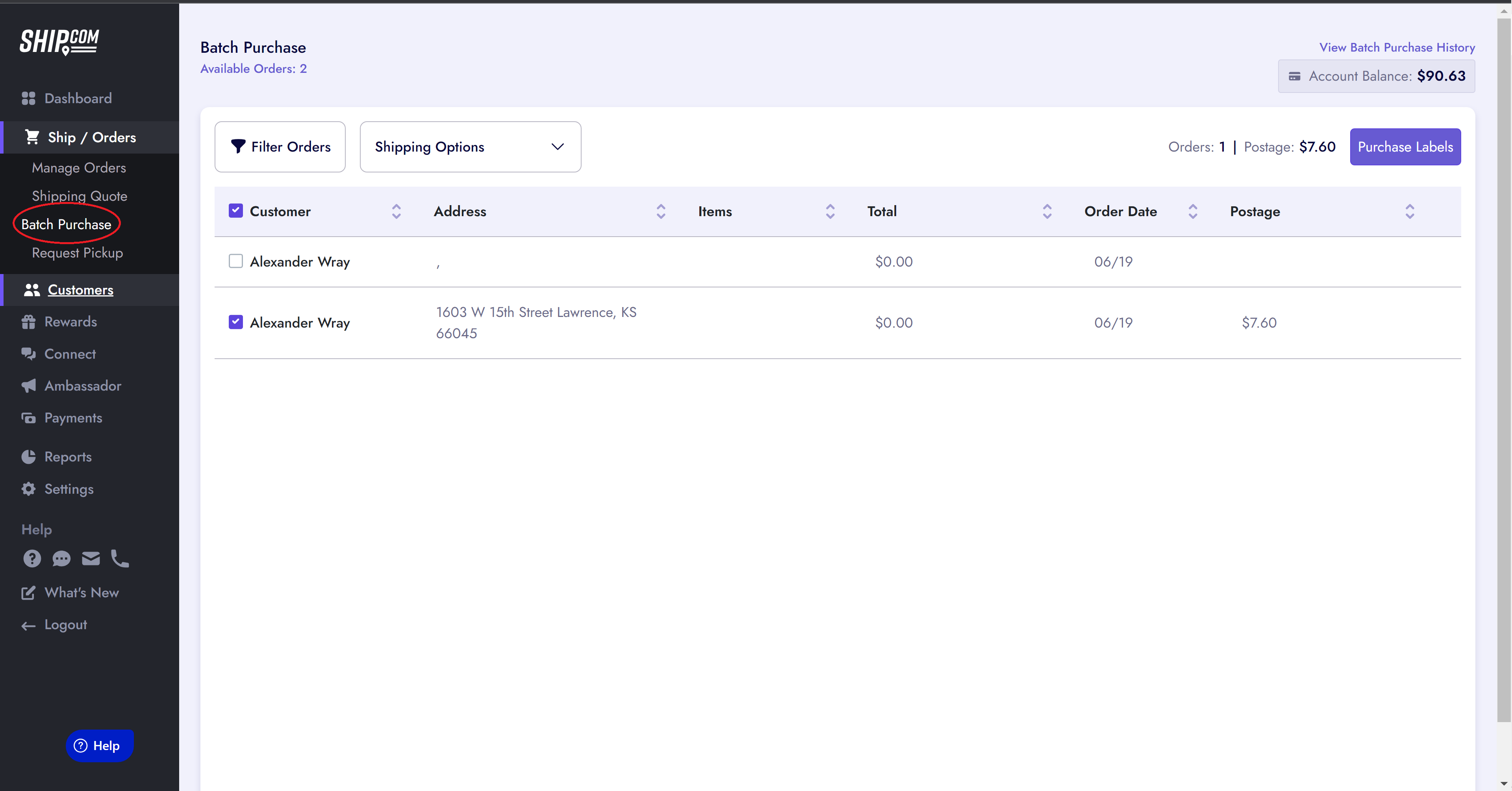
You will be directed to the Batch Purchase page within Ship.com. Here is a breakdown of how to fully utilize this page when batch purchasing labels.
Get ready for a whirlwind of steps to make your batch purchase a breeze. Here's a rundown of what you need to do when choosing the Shipping Options:
1) Confirm details.
Take a moment to verify important settings. Decide if you want a signature and/or delivery guarantee for all the packages in the batch. Double-check the selected printer and ensure your ship date is accurate.
2) Narrow down your orders.
Time to filter the orders automatically included in the batch. Set the maximum number of items you'd like in each order. Our system will pull orders with a total quantity of items equal to or less than that number. You can also adjust how far back we'll look for orders to add to the batch.
3) Select your postage.
Here's where the fun begins! Click on the dropdown "Shipping Options" and choose your shipping option for each label in the batch. Note that some options may require two choices. For First Class shipping, select both First Class and the correct weight range. Flat Rate boxes and envelopes simplify things with single selections.
After you're done, click the purple button on the top right: "Calculate." This will calculate your total postage fees.
4) Verify Postage.
In the checkout section, you'll find the total number of labels and the overall price of postage. If you're using a Flat Rate option, all prices will be the same. However, if you've opted for a Variable option, individual package prices may vary slightly based on their destinations. The order list will reflect the individual price of each order.
5) Double-check your orders.
Take a close look at each order generated by our system in the batch. Confirm the order information and ensure that it should be included. If needed, click "Exclude" to remove any orders. Remember, once you purchase the batch, you won't be able to exclude individual orders. This is your final step before buying the labels.
6) Purchase the batch.
You've made it this far! Confirm that the included orders are the ones you want to purchase, and go ahead with the batch purchase. Hang tight as the labels are generated within the system. Avoid making any changes while the batch is generating. If you spot an error, you can cancel the batch after it's generated and purchase it again.

Stay on the Batch Purchase page while the labels are being purchased. It may take a few minutes for all the labels to fully generate, depending on the number of labels in your order.
7) Batch History
No worries, we've got you covered. Simply navigate to your batch purchase history, where a treasure trove of options awaits. From here, you can embark on various actions. Choose to cancel the batch if needed, reprint the labels, pack list, or packing sheets. Don't forget to open a new tab to view the orders that were included in the batch.
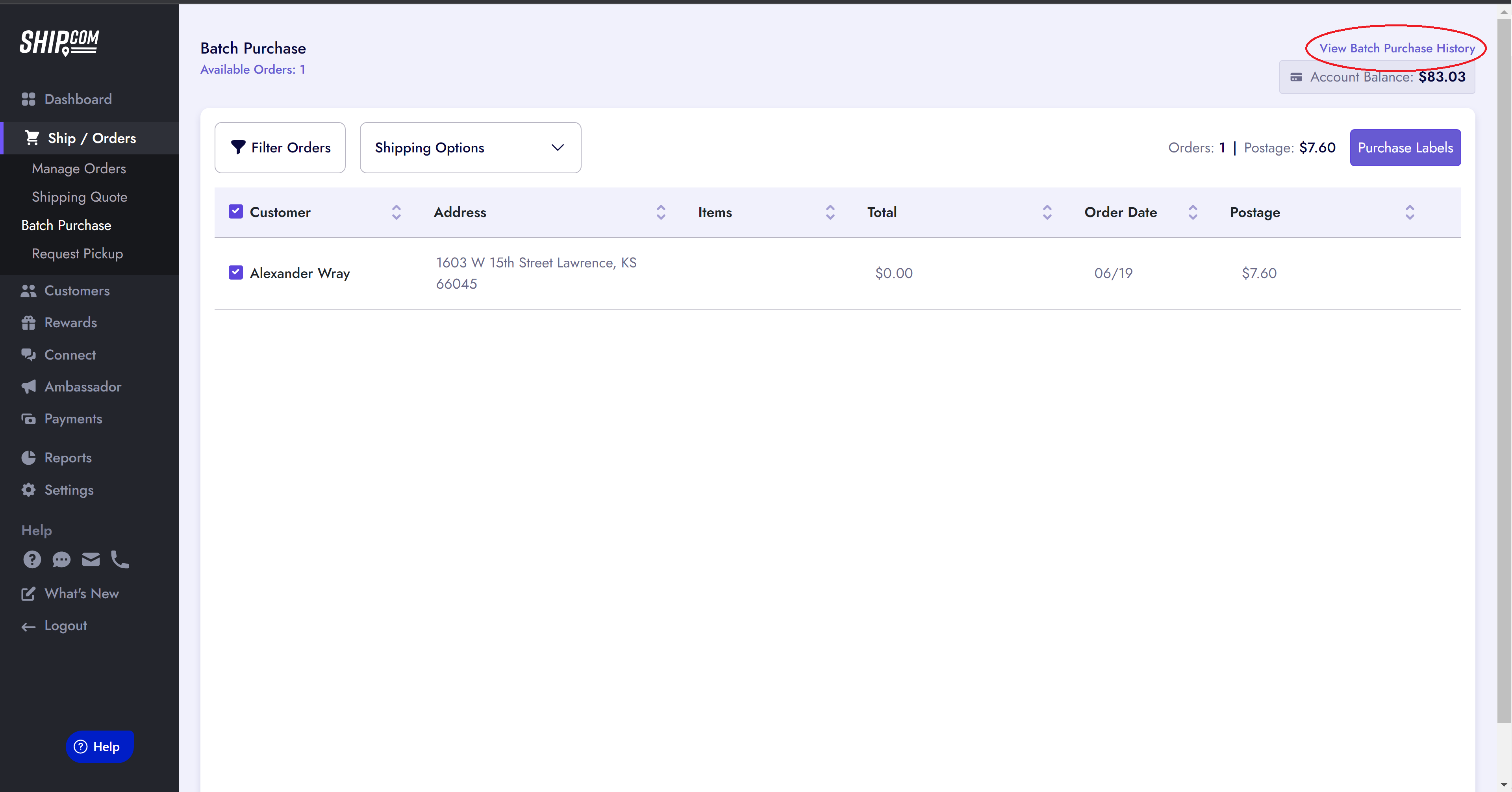
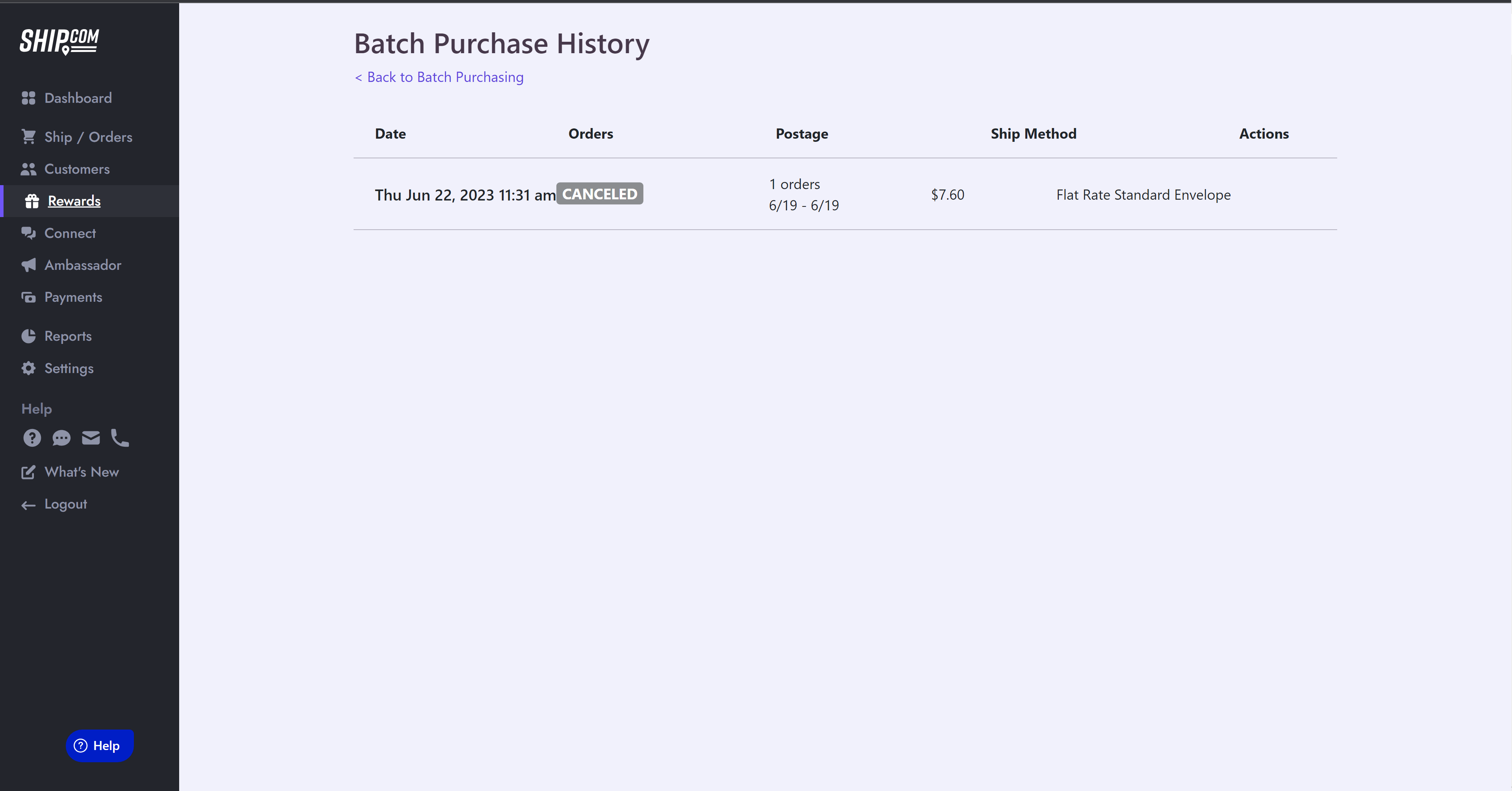
And that is all you need to know about Batch Purchasing! Please contact our Customer Service at help@ship.com if you have any additional questions or feedback on this feature.
